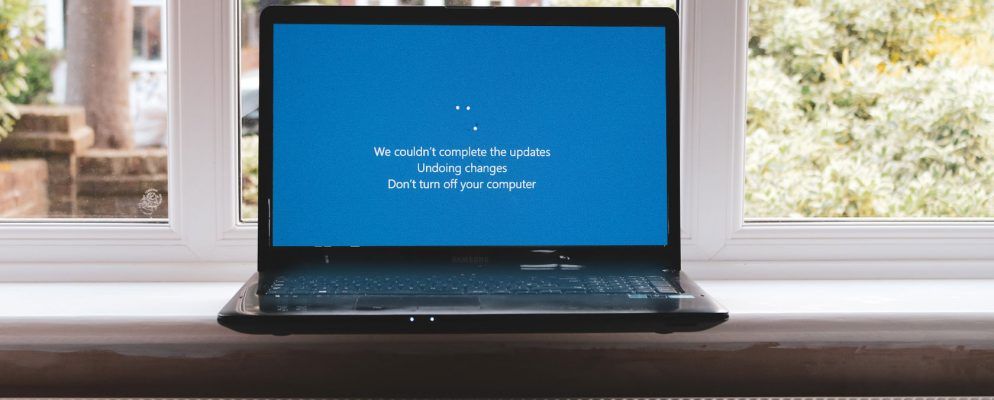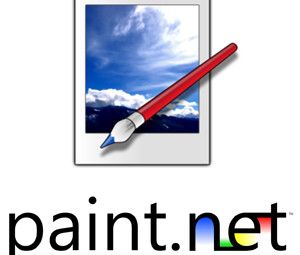失败的Windows 10更新令人沮丧。更不用说浪费时间进行更新了。您知道您将不得不再次做所有的事情。大多数情况下,Windows 10会为您提供有关更新失败的错误。但是,在其他时候,您并不是很幸运,尤其是在使用Windows 10 Insider Preview的情况下。
Microsoft designed a free tool, SetupDiag, to analyze why an upgrade or update failed to complete. Here’s how you can use SetupDiag to figure out why your Windows 10 upgrade or update isn’t going to plan.
SetupDiag的作用是什么?
SetupDiag analyzes Windows Setup log files and attempts to figure out the cause of a Windows Update failure. SetupDiag comes with a preset of rules to match known issues with Windows update. At the time of writing, SetupDiag has 53 rules (check them out here). When you run SetupDiag, it cross-references your Windows update log against the rules. Afterward, SetupDiag creates a log that you can check, indicating the issue.
将来的SetupDiag版本将包括更多规则。
1。为SetupDiag准备系统
“准备系统"听起来像是一项艰巨的任务。实际上,您只需要确保已安装.NET Framework 4.6,然后下载SetupDiag即可。
要了解系统上正在运行哪个版本的.NET Framework,请按 Windows键+ X ,然后选择命令提示符(管理员)。如果“命令提示符"选项不可用(由PowerShell替换),请在“开始"菜单搜索栏中键入命令,然后右键单击“最佳匹配"并选择以管理员身份运行。
现在,将以下命令复制并粘贴到命令提示符中:
reg query "HKLM\SOFTWARE\Microsoft\Net Framework Setup\NDP\v4" /s该命令列出了已安装的版本4的.NET Framework。如果看到“ v4.6.xxxxx"你很好。否则,请转到Microsoft .NET Framework 4.6下载页面并下载文件。

下载:适用于Windows的.NET Framework 4.6(免费)
接下来,您需要下载并运行SetupDiag。
下载:适用于Windows的SetupDiag(免费)
2。首次运行SetupDiag
在“开始菜单"搜索栏中键入 SetupDiag 。右键单击“最佳匹配",然后选择以管理员身份运行。
SetupDiag将立即运行。您会看到SetupDiag遍历每个规则,并对照Windows日志进行检查。分析完成后,SetupDiag将关闭。
3。分析SetupDiag日志文件
在默认配置下,SetupDiag在运行SetupDiag的文件夹中创建一个基本日志文件。例如,如果您从C:/ SetupDiag运行SetupDiag,则会在C:驱动器的根目录中找到SetupDiag日志文件。日志文件包含有关Windows更新失败的信息。
找到 SetupDiagResults.log ,然后使用所选的文本编辑器将其打开。日志显示在分析过程中发现的问题的列表。这是我的笔记本电脑上Windows 10 Insider Preview更新问题的示例日志:

日志的第一部分为您提供系统信息,例如制造商,主机操作系统架构,BIOS版本等。它还显示您的系统正在运行的Windows 10版本以及该更新试图安装的版本。
在此之下,日志列出了发现的所有问题。就我而言,我可以看到一个英特尔音频显示驱动程序是一个问题,但是也应该不会影响Windows 10更新的安装。
如果您的Windows 10更新遇到了一个问题(属于其中一项规则),则可以在此处找到。 SetupDiag日志信息提供了合理的详细程度。 SetupDiag建议我手动卸载英特尔音频显示驱动程序,然后重试更新。但是,它并不总是提供特定的修复程序。
在这种情况下,您必须获取SetupDiag日志信息并访问Internet,或遵循SetupDiag提供的链接。
SetupDiag无法诊断我的Windows 10更新问题
如果SetupDiag无法诊断您的Windows 10更新问题,那么您真不走运。
Only joking! You have several other options to help figure out why your Windows 10 installation won’t update.
其中之一首先要做的是尝试 Windows Update疑难解答。
在“开始"菜单搜索栏中,键入 windows更新,然后选择查找并解决Windows Update问题。打开疑难解答程序后,选择下一步。让该过程完成,然后应用并修复。
这是您可以采取的四个简单的步骤来解决Windows Update问题。
Windows 10更新比以往任何时候都要好
Windows 10于2015年7月推出。然而,Windows 10更新过程仍然是许多用户的棘手问题。
Microsoft控制了更新过程,删除了选择选项个别更新。 Windows 10更新在最坏的情况下也屡屡出现可怕的诀窍。然后某些更新根本无法正常工作,或者引入了测试人员和开发团队在发布之前应解决的错误。
Of late, Microsoft’s stance on Windows Update has softened. In July 2018, Microsoft announced that Windows 10 would use machine learning algorithms to figure out the optimum time to update your system. Roll forward to May 2019, and Windows 10 is shifting the power of Windows Update back to the users. As of the Windows 10 May 2019 update you will have the choice of when to initiate the update.
Windows 10 Home用户还可以选择将更新暂停最多35天,以前仅适用于Windows 10 Pro用户的功能。
仍然掌握Windows Update吗?这是在Windows 10中管理Windows Update的方法。
标签: 故障排除 Windows 10 Windows Update